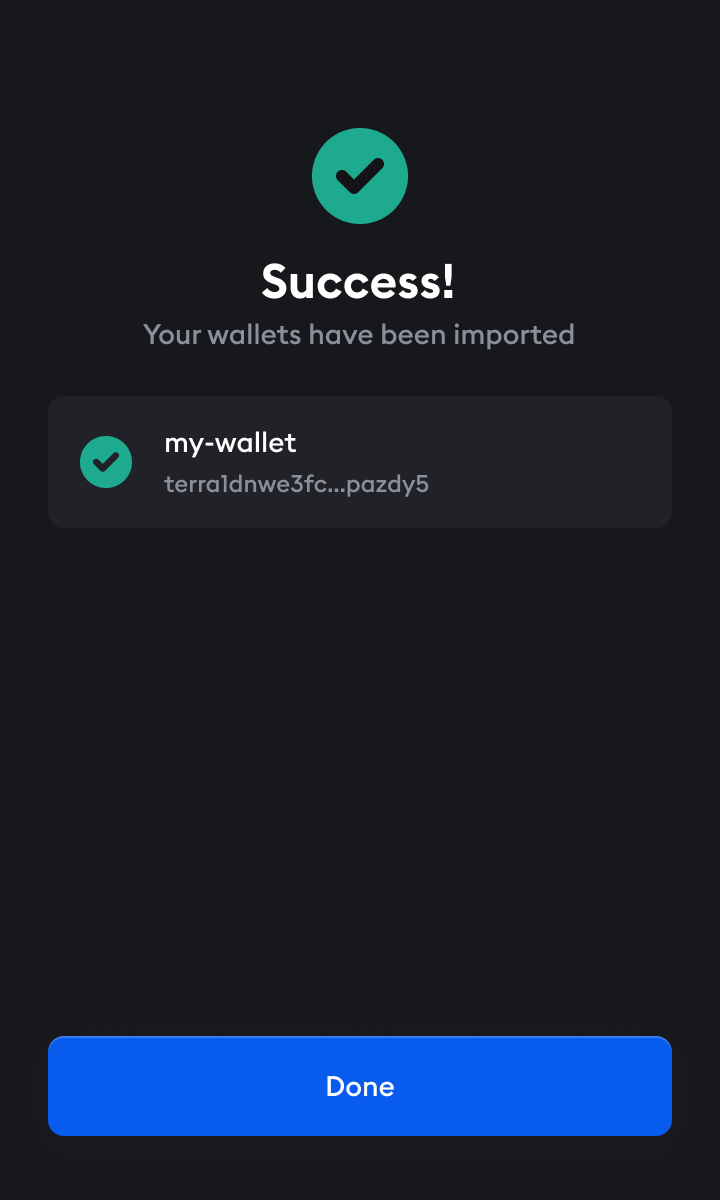Upgrade to Station v3
Existing Station users will need to upgrade their wallets to use the latest version of Station. If this is your first time using Station, follow the Getting started guide.
- Upon opening, your Station extension will automatically update to the latest version. To begin upgrading your wallets, click Upgrade wallets.
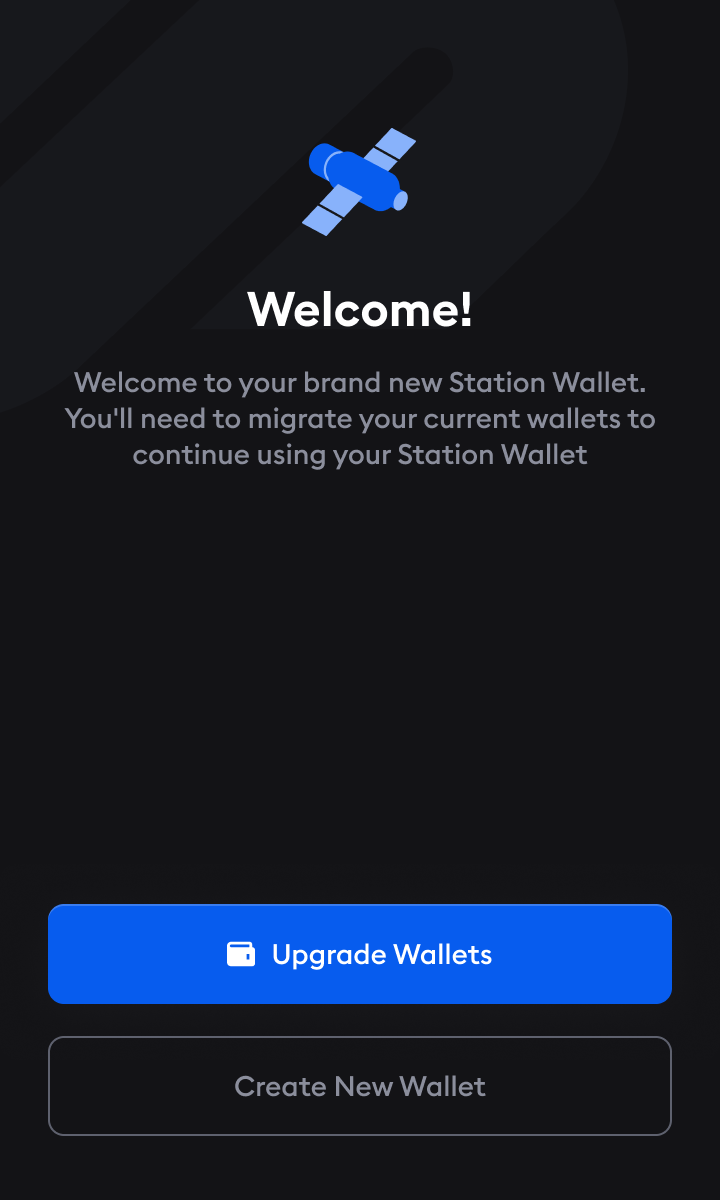
- Create a new password for your app. This global password will be used for all of your Station wallets. Make sure you remember your password, as it can't be recovered. After entering your password, click Submit.
There is no way to recover a Station password. Make sure your password is saved in a secure place. If you lose your password, you will have to re-import all your wallets using their seed phrases.
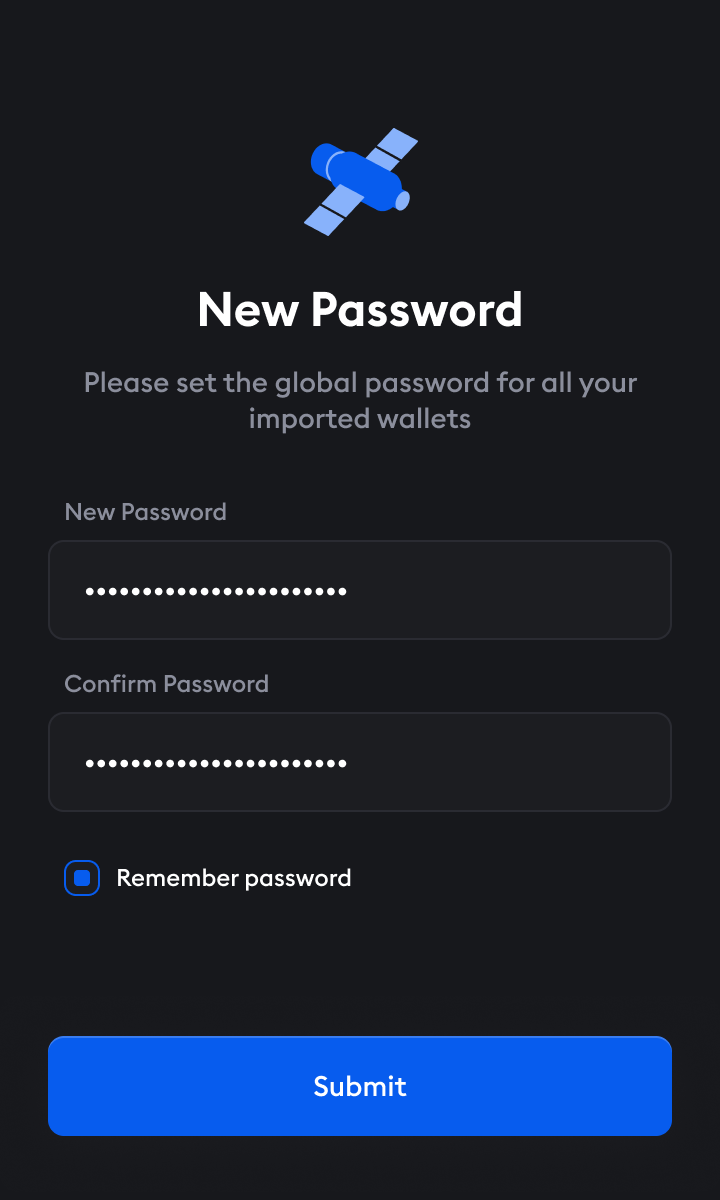
- Click on the wallet you want to upgrade.
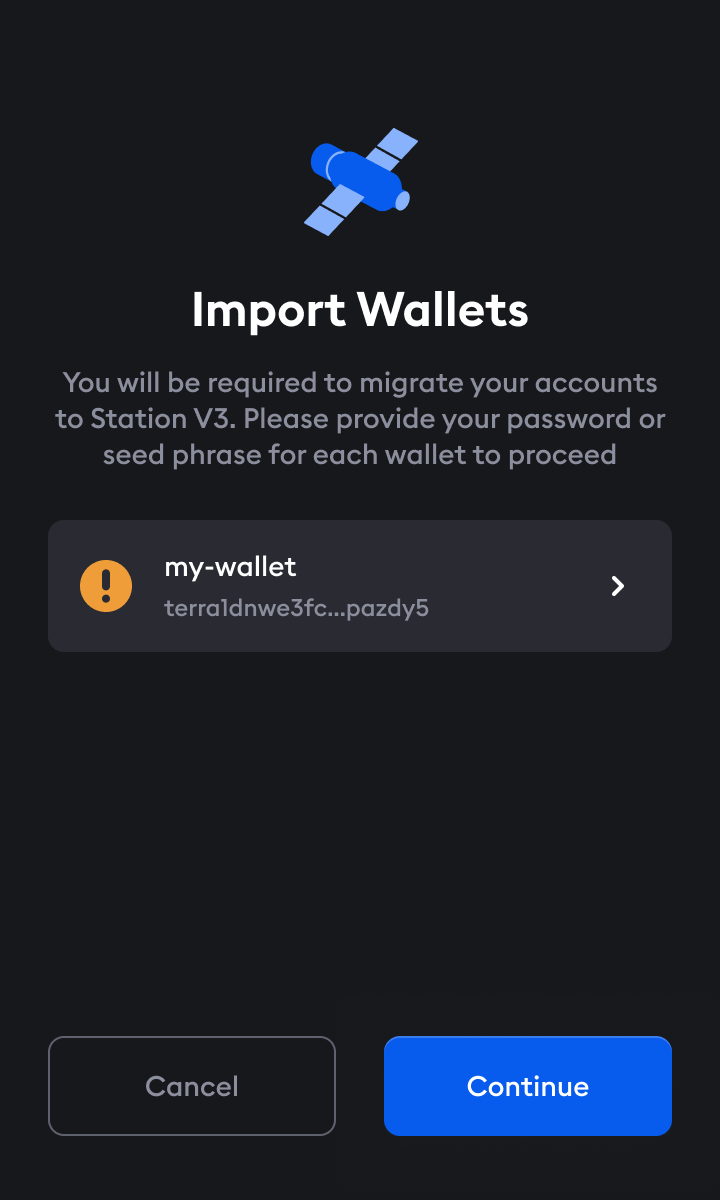
- Input the password from your wallet or input your wallet's recovery phrase. Your password is the password you used in the previous version of Station for this wallet. It is recommended that you import your wallet from your recovery phrase.
When possible, you should import your wallet using your recovery phrase. Importing using your recovery rather than your password will allow you to use more of Station's features. Wallets imported using a password will not be able to be exported from Station.
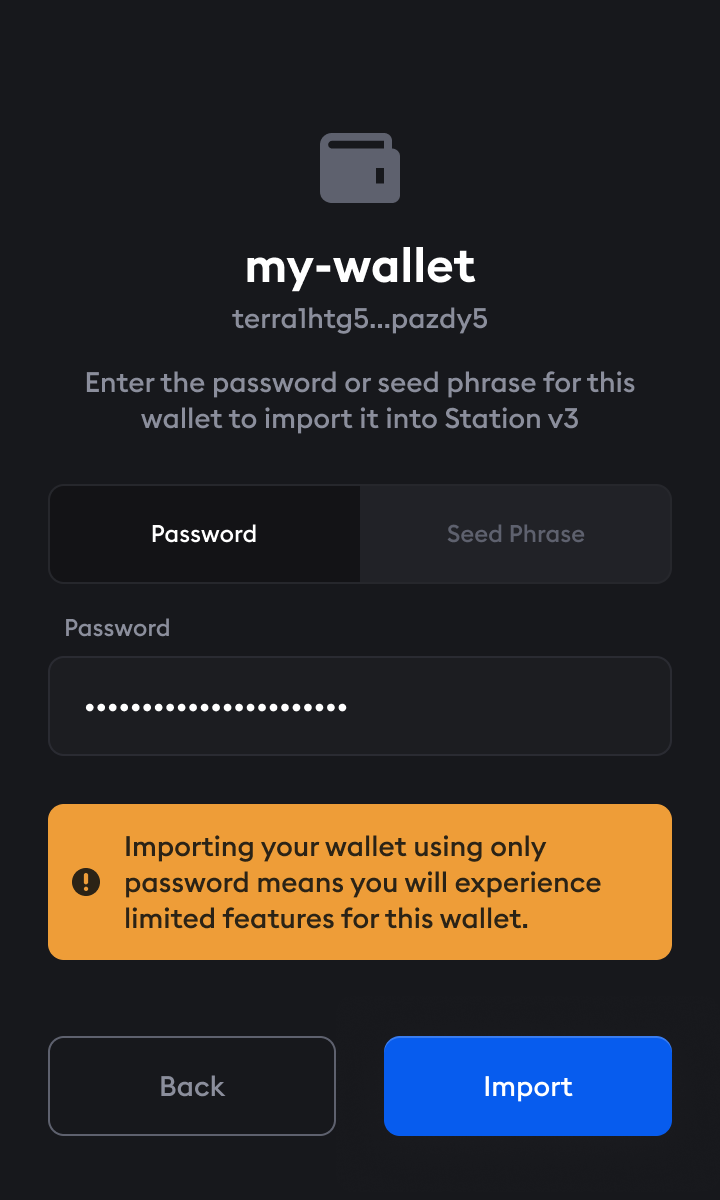
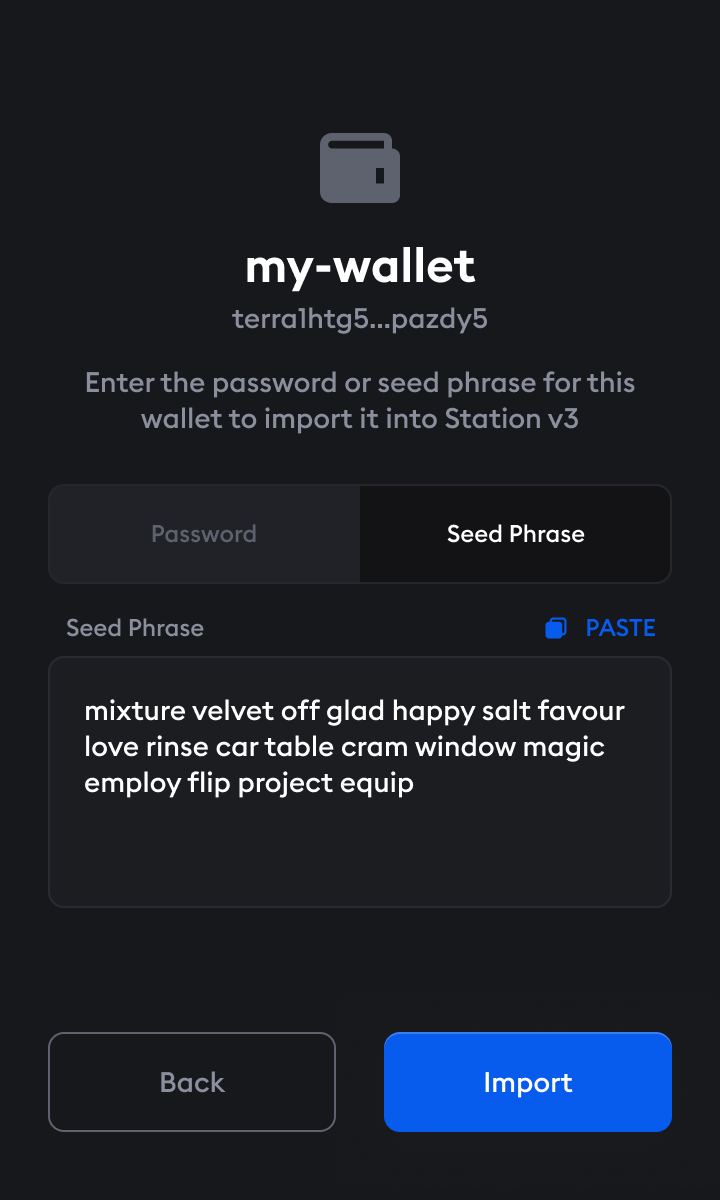
- Follow the previous step for every wallet in your list. If you have multiple wallets, you can choose which ones you want to import.
You'll need to import at least one wallet to upgrade. If you don't want to import all of the wallets in your list right now, you can import them later by entering the app settings.
- After inputting your recovery or password for all the wallets in your list, click Confirm.
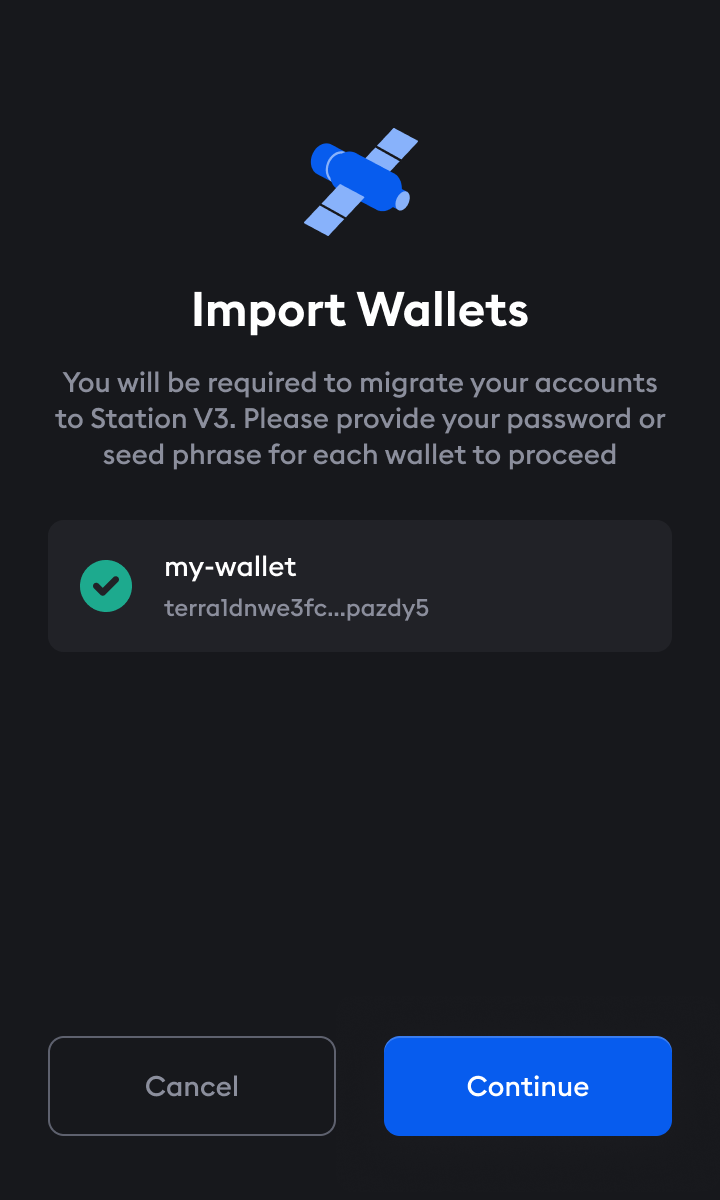
- Congratulations, your wallets have been imported and you have successfully upgraded to the latest version of Station!